Even if you're a relative novice when it comes to the effective use of LinkedIn, you no doubt have already seen or heard references about the importance of personalizing the invitations that you send out to connect with other members and expand your network.
That is because no matter what job category or silo you think you're in — B2B, B2C, coaching, accounting, etc. — in reality we're all in the same basic business. And that's H2H.
Human to Human.
We want to socialize with and do business with people who we share a common bond or interest or can provide some benefit. What you put in your connection invitations is what is going to prompt people to view your profile and accept that request.
But are you doing it?
And why are so many people still using the default "I'd like to add you to my professional network on LinkedIn" or "I'd like to join your LinkedIn network" message?
Isn't Everyone Customizing Their Invites?
Like many members, I've received those generic messages. But I did not realize just how pervasive this problem was until listening to a late July 2018 episode of Ed Gandia's High-Income Business Writing podcast. During show number 157, "A Powerful 3-Step Process for LinkedIn Outreach," Ed and guest Chrissie Wywrot discussed the importance of personalizing your connection requests and also compared notes on the requests that they receive.
In Ed's case, a whopping 90-95% of the invites he gets are nothing more than the default generic boilerplate that comes with LinkedIn! Only 5-10% of the people who wanted to connect with him took those few extra seconds to craft a message that made them stand out in the crowd.
It seemed a bit odd that so many people would skip that step, as LinkedIn reminds you to consider personalizing your messages when you choose to connect. And since I've always been personalizing my own requests, I didn't give this any additional thought (figuring that I had a leg up on the competition). Until I ran across another statistic a few weeks later.
I read that as of February 2017, 57% of all LinkedIn users were using a mobile device ("10 Surprising Stats You Didn’t Know about Marketing on LinkedIn"). And based on what I have been reading about how mobile use is surpassing that of the desktop on all forms of social media, I suspect that that number is probably even higher today.
Is There Something We're Missing?
I put those two comments and facts together and had a theory. I only use the desktop and had no other frame of reference. But upon researching, I was surprised to discover that LinkedIn does not work exactly the same on mobile devices as it does on the desktop — especially for invitations to connect. And if you too are not aware of the proper way of sending connection requests on those devices, you may be unintentionally shooting yourself in the foot and severely limiting your success.
To illustrate what you should be doing, below are screen shots from the first week of October for two different profiles on both the desktop and a mobile device. How exactly profiles appear on your own account may vary based on whether that person is in your network (i.e., a 2nd- or 3rd-degree connection) or a member of one of the Groups you've joined, and if you are using the basic free service or one of the premium ones (you'll see from the images that I subscribe to Sales Navigator).
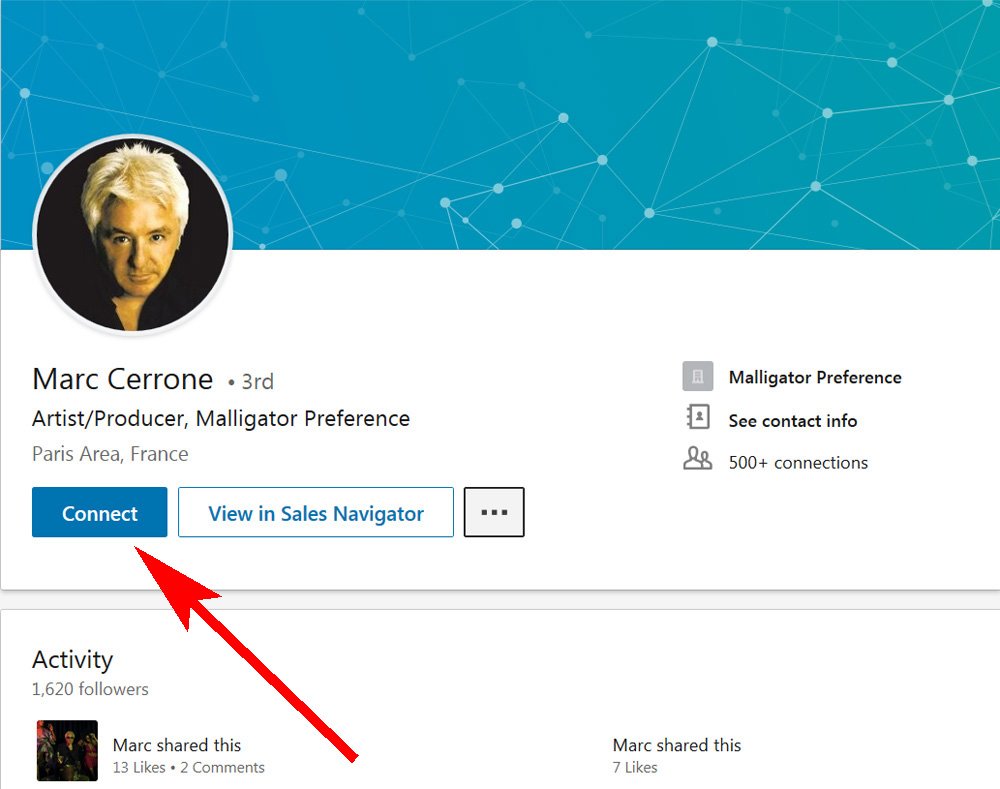
We'll start with how things appear on the desktop, viewing the profile of musician and record producer Marc Cerrone from France. One of the giants in the '70s and '80s in the style of music known as Eurodisco, he is one of the few celebrities that are famous enough and successful enough to be known by just a single name: Cerrone. While his many dance club hits are too numerous to list here, my personal favorites are the 16-minute medley "Give Me Love" / "Love Is Here" / "Love Is the Answer" which make up the B-side on his third album, "Je Suis Music" on his fourth and "Back Track" on his eighth album of the same name.
In Figure 1 we see that the Connect option appears right there as one of the main options. For reference and comparison to the other profile, when the More (■■■) button is clicked, four additional functions are displayed in a dropdown (Figure 2).
When the Connect button is clicked, we now get Figure 3, where we are reminded that it is best to customize the invitation. If you still decide to skip that and just go ahead and click "Send now", your invitation will contain that plain old boring, generic "I'd like to add you . . ." message.
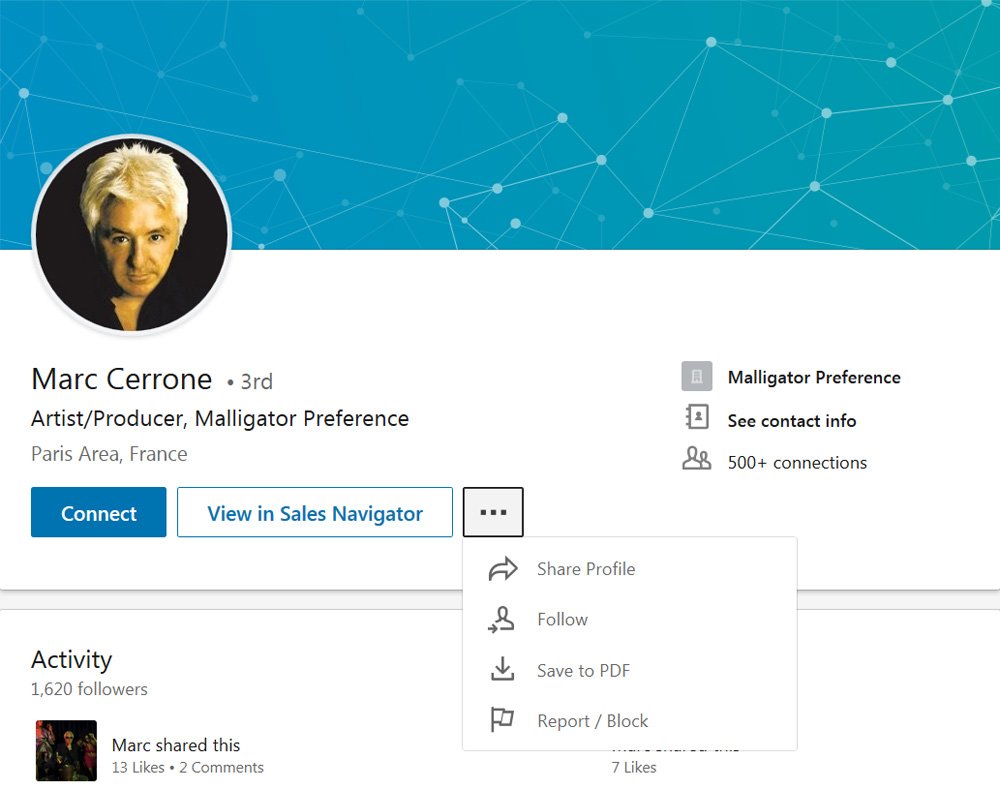
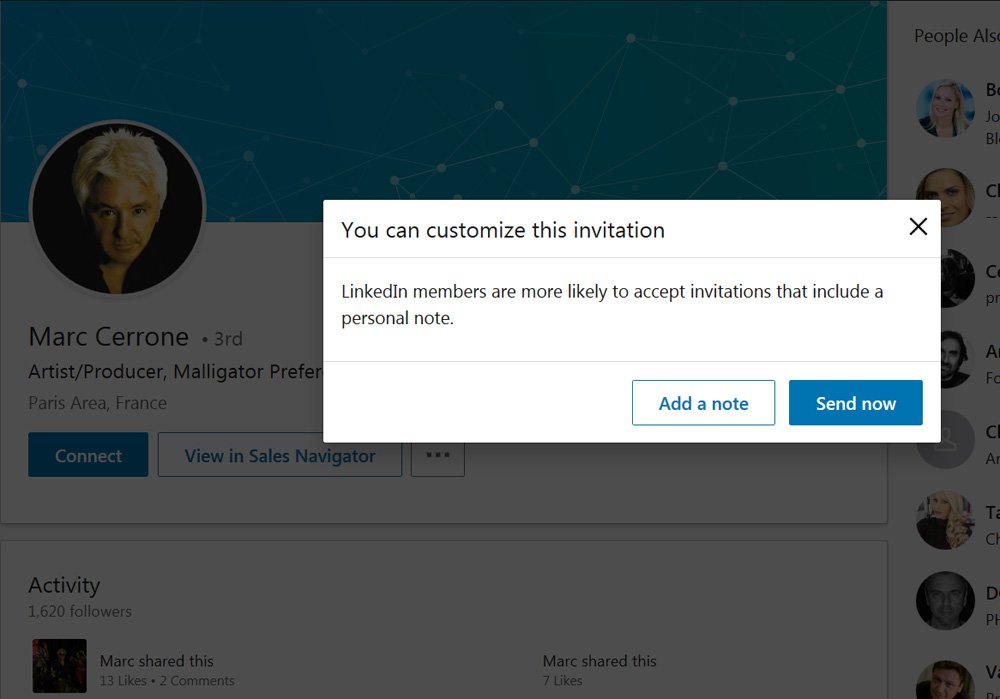
Now let's look at the profile of another musician, this one being Sarah Jory of the UK, one of the top steel guitar players in the world. The video sometimes comes and goes from YouTube, but if you can find it check out her live rendition of the classic country song "City Lights". It is a perfect showcase of not only her talent on steel (watch for the string bend with her pinky around 1:34), but also her comedic ability as well.
As you see in Figure 4, her profile page is different than Cerrone's in that there does not appear to be an immediate method of connecting with her.
However, if you click her More button (Figure 5), you'll see that the dropdown contains the same four functions as Cerrone's along with the addition of the Connect function.
And clicking that also reminds you to write a personal message (Figure 6).
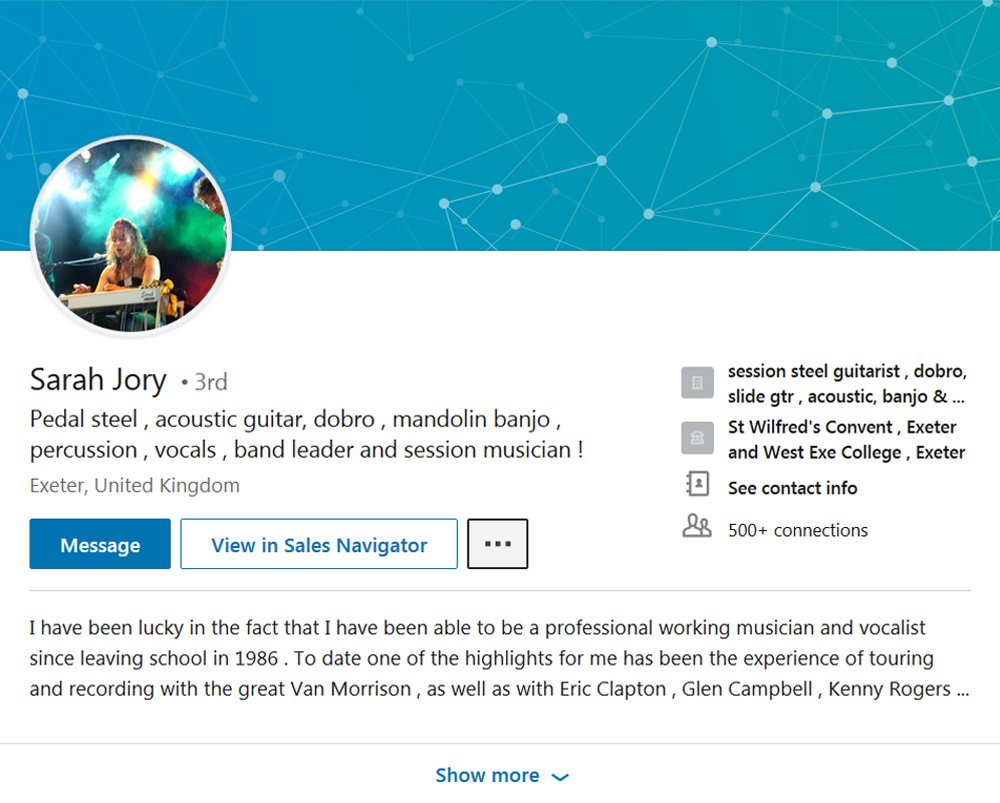
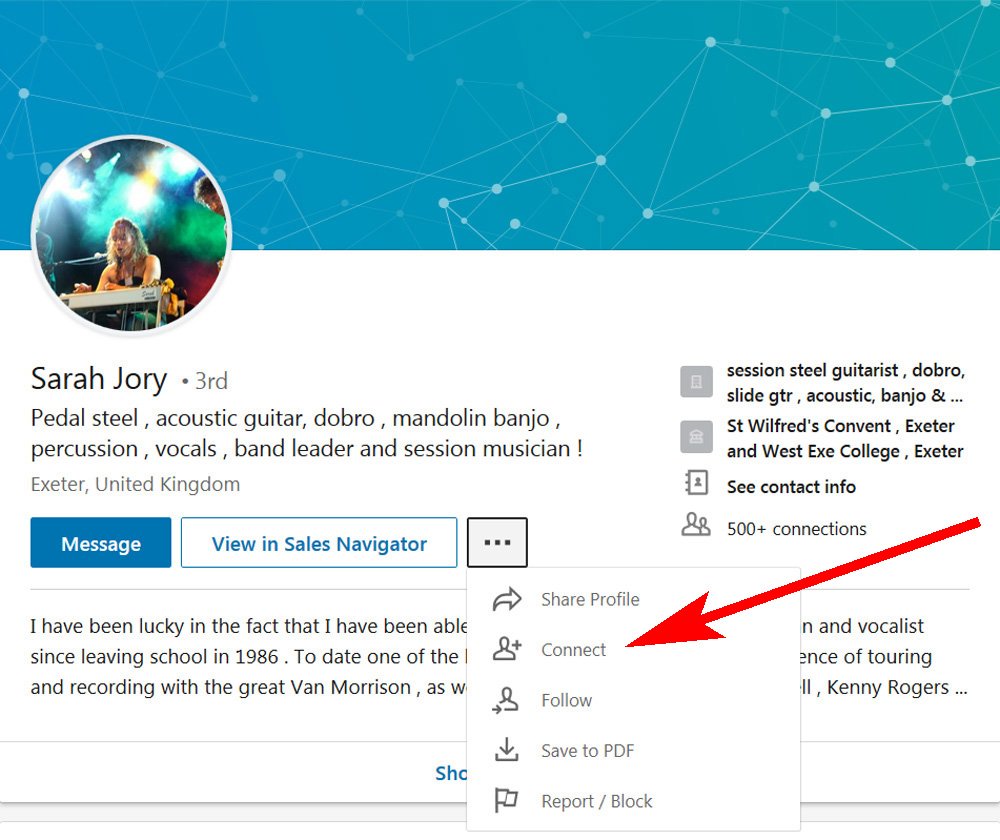
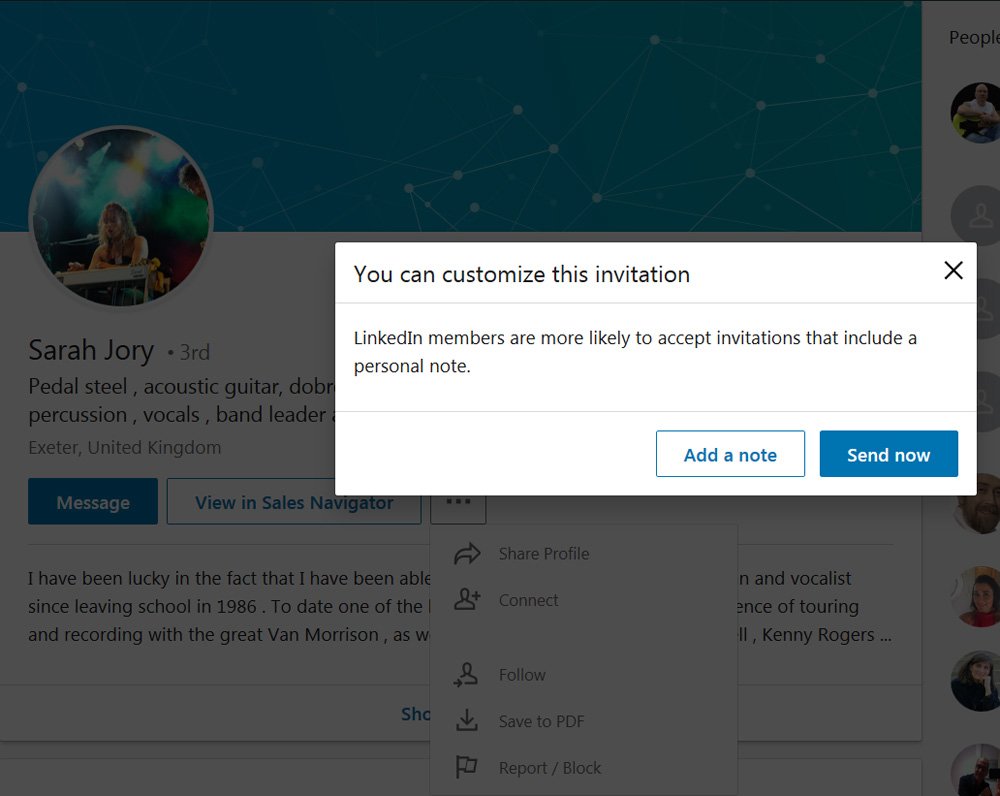
The First Rule of Mobile Club Is . . .
Here's where it gets tricky, and where I think a lot of users stumble when using LinkedIn on mobile. We'll now look at how both of the above profiles appear on a mobile device, how these differ from the desktop and the proper way to create a connection invitation. For these screen shots the Nox Emulator was used to simulate an Android device on the desktop.
Figure 7 shows how Cerrone's profile looks when you first bring it up. And just like on the desktop, the Connect button is presented right there in front of you. But there is something you must always remember:
NEVER, EVER, TAP THE "CONNECT" BUTTON ON MOBILE.
NEVER!
THIS CANNOT BE EMPHASIZED ENOUGH!
Why? Because on mobile, tapping "Connect" will automatically send the default "I'd like to add you .." message and will never give you the opportunity to customize your message!
I suspect this is the reason why so many connection requests are not being personalized. Mobile users have no idea that this is happening nor what they can do to prevent it.
The solution is very easy. Just tap on the More icon (■■■) or Dropdown button (down arrow), depending on whether you are using iOS or Android. You'll get four options, similar to the list of functions on the desktop, only now "Save to PDF" has been replaced by "Personalize invite" (Figure 8).
Tap "Personalize invite" and you'll have the window where, just as in the desktop, you have up to 300 characters to craft your personal message (Figure 9).
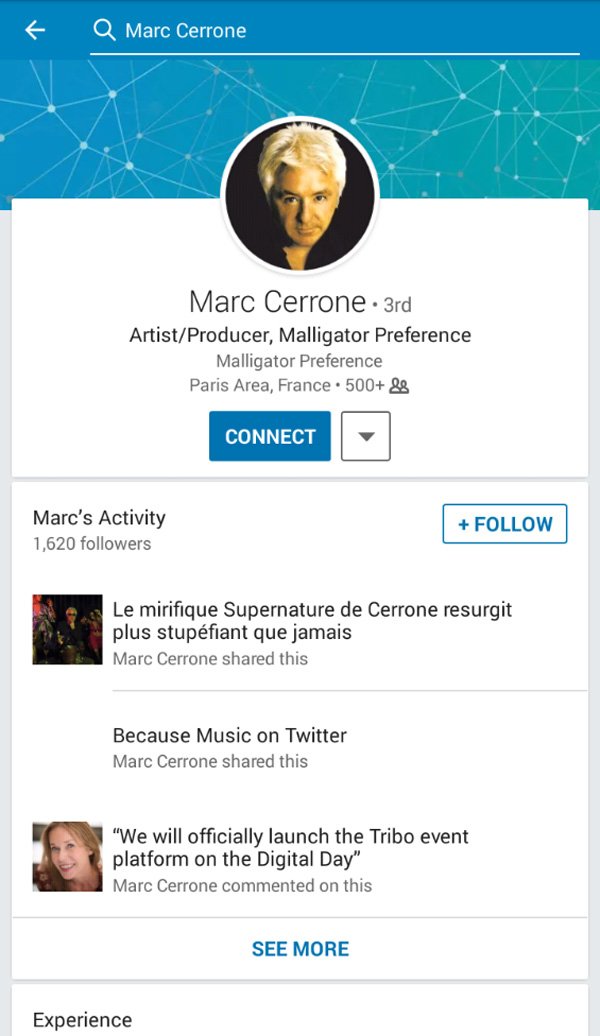
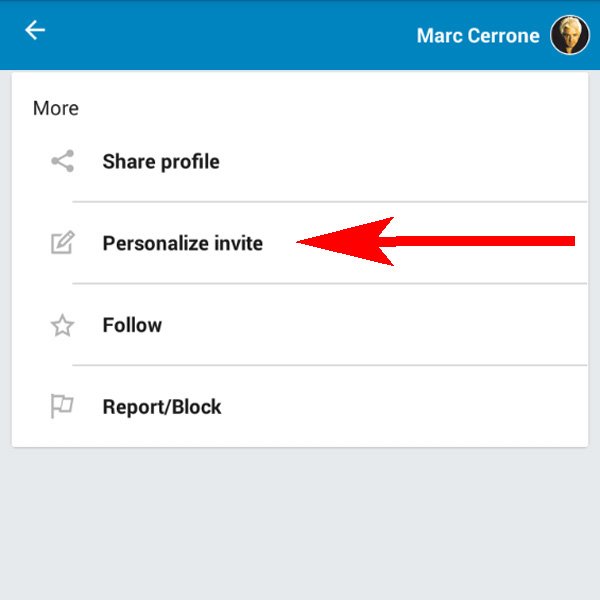
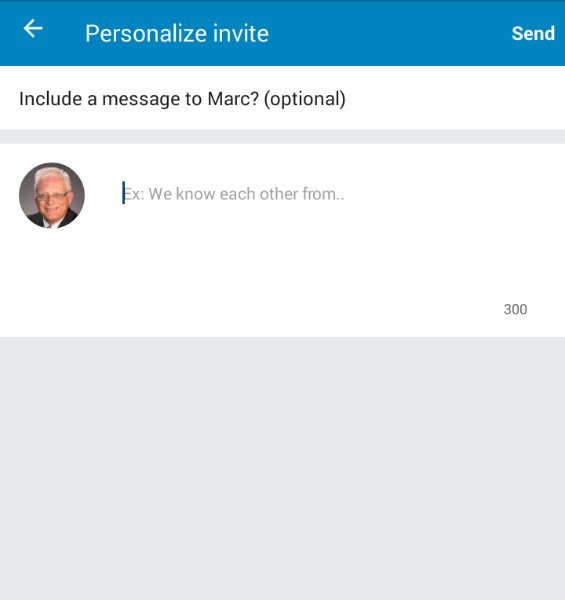
It is slightly different when viewing profiles such as Sarah's on mobile. Here you may see "InMail" instead of "Message", but nothing directly relating to connecting is visible (Figure 10). But just like on the desktop, you need to tap the More icon / Dropdown button, where the needed function is listed (Figure 11). Again you must not tap on "Connect" but "Personalize invite".
LinkedIn's official instructions can be read in the Help article "Personalizing Invitations to Connect". Make sure you click on iOS or Android to expand and get the instructions specific to your device.
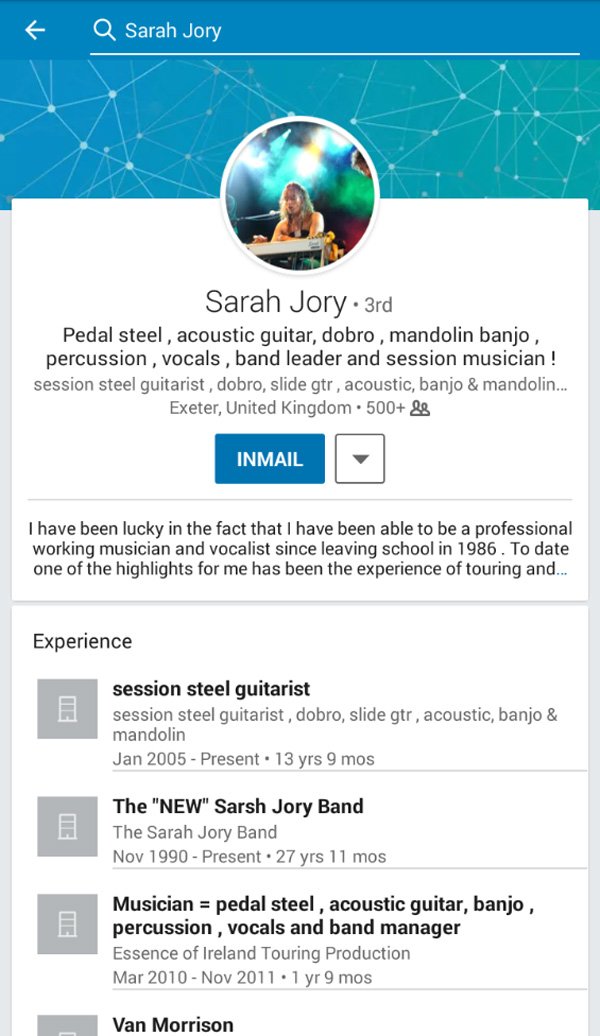
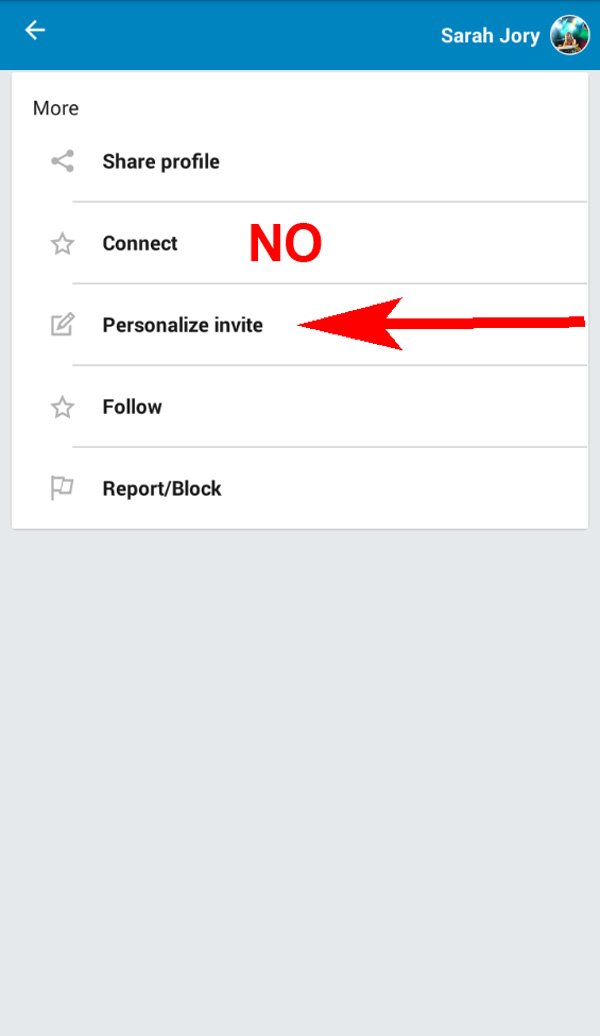
I Didn't Mean To Do That
So what happens if you do forget and inadvertently tap "Connect" while on mobile? Unfortunately it is too late — the default message has already been sent. Even if you immediately go back and tap "Personalize invite" it will not respond. If it is critical that they see your message, you can possibly try to send them an InMail or maybe a direct message if they are part of a Group you also belong too (using the messaging feature within the Group itself).
Your best option is to withdraw the request and then wait the required three weeks before resubmitting (see the LinkedIn Help article "Withdrawing an Invitation").
Is Sticking With the Default Message That Big of a Problem?
I've been a LinkedIn member for well over 12 years. From the beginning I was reluctant to accept invitations that were not personalized (at that time you had to specify exactly how or where you knew a person). As I studied and learned more about the platform, I found that many LinkedIn experts agreed with me.
Today when I get what is basically a "blank" invitation, I look at their profile and go through a three-question process:
- What exactly can I do for this person?
- What exactly can they do for me?
- Do we have anything in common?
If I draw a blank for all three questions, I pretty much feel that I have to click the "Ignore" button. My network is a very important part of my business, and it needs to be built based on quality, not quantity. Accepting connections should not be like collecting baseball cards.
But if you are reluctant to immediately discard the invitation, you do have the option of sending them a message asking them to clarify their request. See the Help article "Accepting, Ignoring, or Reporting Invitations as Spam" and expand the section "Viewing and replying to invitation messages". The "Message" option is available on your personal Manage Invitations page (you must be logged in to view).
In Closing
If you've been using LinkedIn primarily on mobile and have been discouraged by low connection acceptance rates, the information above might be the reason why this has been occurring. And by following these steps you should become more successful in expanding your network.
© 2018 Michael Marrer, Silver Lake Wordsmiths & Marrer Enterprises, Inc.

